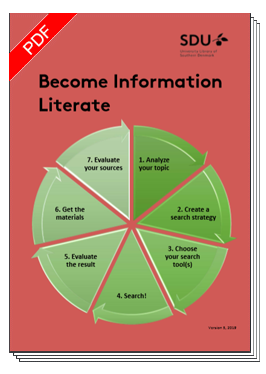Many ways
There are many ways of searching for literature: it all depends on what you are looking for. The Library materials can be located and retrieved from several digital systems, which are mutually connected. At the Library homepage you can make your search via the main search box.
If you need other kind of resources, you can continue your search via the page Resources. You can also try searching outside SDU Library at either Bibliotek.dk or Google Scholar.
Read more about ...
Mimer is the SDU Library catalogue. It contains almost all of our resources from both article databases and our catalogue of books and printed journals.
You can open Mimer from https://mimer.sdu.dk. You can also search in Mimer using the search box on SDU.dk/lib or MitSDU.dk/lib, SDU.dk/lib or SDUnet.dk/lib.
In order to gain full access to Mimer you need to be logged in. Please use your SDU credentials.
You can keep track on your loans, requests and perhaps fees or invoices from your account. From here you can also se your saved favourites and search history.
Searching in Mimer
When searching from Mimer - you will always start on the "Basic search" page, where only one search field is visible. Change to "Advanced Search", if you wish to be able to filter and type in several fields.
If you find an article or electronic book here, Mimer will link you to the resource online. If you find a printed book or journal you can order or place a hold.
In the basic search field you can type words, terms and names from both title, subject and author. Place quotation marks ("... ...") around the phrases, where you want to search them together. It can be a title or a subject containing several words. If you are searching for a specific resource, it's possible to search both title and author simultaneously: "Democracy and education" Dewey.
When you have created your search, you can add filters by using the limitations on the left side, e.g. full text, peer review, document type, disciplin, subject and language.
Zero hits?
If you don't find what you're searching for, you can "Expand with external materials". Materials we don't have, can be requested from interlibrary loan services. We have arrangements with both national and international libraries.
At the SDU Library website you can search via the Mimer search box. Remember to mark where you want to search:
- All resources (Mimer)
- Databases (A-Z list)
- DOI
- AI assistant

We have access to hundreds of databases targeting different fields of study. You can access these databases in two ways:
- Via Mimer
- Select "Database A-Z list*".
- Or open the Database A-Z List* directly.
In the A-Z database list you can:
- Look up a database by title.
- Type in the database title in the Search Box on the right (remember to put "..." around your search term, e.g. "Web of Science").
- Filter either alphabetically, by subject or database types
*Please note: When opening the list, the text is in Danish. Use the browser translate feature (in Chrome and Firefox) - right click and choose "Translate to..." to translate to your language.
If you have the DOI number for an online article or book, you can search directly via the Search Box at mitSDU.dk/bib, SDU.dk/bib or SDUnet.dk/bib.
DOI - is an abbreviation for Digital Object Identifier. It is a number given to all newer online articles. The number is unique for the specific article and searchable via most common browsers.
DOI numbers will first be added to the articles once they are published online. Thus a preprint article is first searchable via the number, when is it accessible in a pre-pub format.
BrowZine is the library index accessing the online journals, where the online articles are published.
In BrowZine you can search for journal titles via title, subject or the journal's ISSN.
You can't search directly for an article title via the search box in BrowZine. If you know the article title, you should first make a search for the journal title and then in the journal, search for the article itself via publication year, volume, issue and maybe pagenumbers.
If you are browsing for specific studies, you should know that the categories in BrowZine are made using American standards. This means that a study which at SDU is affiliated with e.g. Health like Psychology, in Browzine is affiliated with Soc. Science.
If you looking for a specific elektronic article, and you only have the title, it is often easiest to search for it through Mimer.
Bibliotek.dk – if you can't find what you are looking for in the SDU Library resources, you can continue your search in Bibliotek.dk.
In Bibliotek.dk, you can find the collections of all the Danish libraries. If you find some material, you want to order, you can see in which library it is accessible from - and you can order the material for pick up at SDU Library. You will also be able to find references to articles, especially from Danish newspapers and journals.
You can choose which library you which to pick up the material - you just need to be registered as a loaner at the specific library.
- If you would like to pickup from SDU Library, you need to find your SDU Library and select it. Here you'll need your SDU card number.
- You can also pickup from your local city library. Then you will need to log in via "bibliotekslogin" (health insurance card).
You can read more about searching in Bibliotek.dk at their Help and guidance sites.
Google Scholar is another search possibility. However it's mostly an asset if you know what you are searching for.
Of course, Scholar has resources far beyond what SDU makes available, but if you are searching for academic articles, it is possible to adjust your settings so you can see which resources are available via SDU. This can seem like a sort of 'back door entrance' - note though, you still need to login to SDU Library to access the resources.
You can learn more about how to adjust the Scholar settings in Settings in Google Scholar Settings.
To get access to the library resources, you have to login with your SDU account.
If you are struggling with log in or getting access, please contact our support by phone 65502100 #3 or mail e-tss@bib.sdu.dk