When you have ordered your student-ID, you can activate your SDU-account. If you have not yet ordered your Student-ID, you can order it here.
- Activate your SDU-account here
- Choose 'Use the exam number and cpr number' (you have to use your temporary Danish CPR-number)
- After entering your exam- and CPR number, you can now create a new password. Please be aware og the passwords requirements shown on the page. Your password can't contain any part of your name and username
- Your SDU Account is now enabled

- Now sign in with your SDU Account and setup MFA (Multi Factor Authentication) You must sign in with your SDU-mail (xxx@student.sdu.dk)
- Click on 'Next' to continue
- When setting up MFA, we recommend you to choose 'Mobile app'.
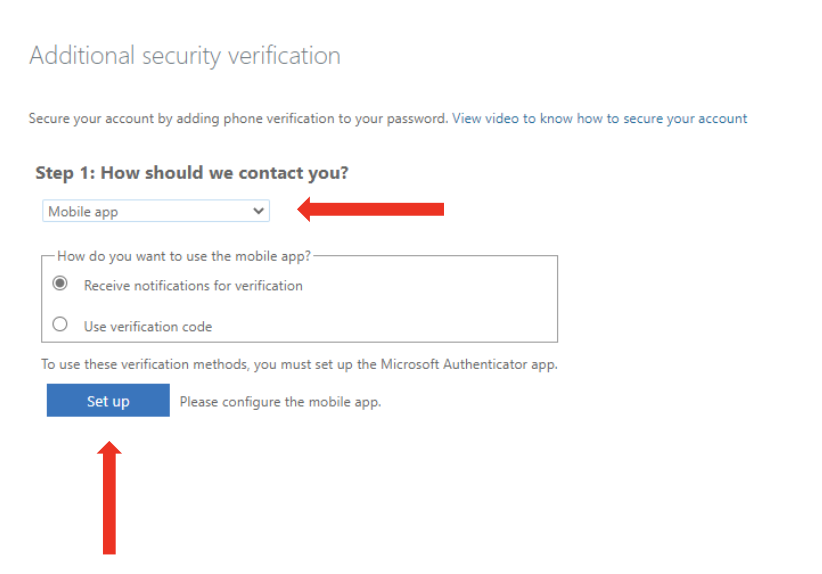
- Install Microsoft Authenticator App on your smartphone and ad your SDU-Account as a "Work or school account"
- Click on 'Next'
- Then approve in the app and click 'Next'
- Choose your country and type your phone number as an additional security verification

- Choose 'Done'
- You have now completed the setup of MFA. Press the link to accept the guidelines.
- Visit 'Rules for IT usage at University of Southern Denmark'
- Login with exam number and temporary CPR number
- Read the IT-guidelines and press 'I accept'
- On this page you will find information about your SDU Account
- Log out, and your SDU Account is ready for use
- You can now go to SDU ITs facilities here
If you are experiencing problems with activating your account, please wait 24 hours after you have ordered your Student-ID and try again. Are you still having some challenges, please contact our service desk on mail servicedesk@sdu.dk