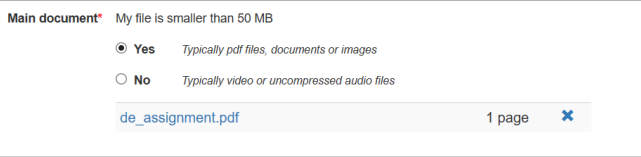If you have the option to submit large files, it will be indicated under the 'upload ' tab. Here, you will have the option to choose whether your file is larger or smaller than 50 MB.
If you do not wish to upload a large file, proceed as usual: Click 'browse', find, and select your desired file.
How to upload a large file
If you wish to upload a large file, click 'no' under either the main document or attached appendices, depending on which part of the submission it concerns. This will activate another upload button:
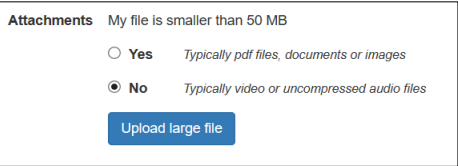 When you click 'Upload large file', you will be informed that it takes longer to upload a large file. You will then be redirected to 'Filesender':
When you click 'Upload large file', you will be informed that it takes longer to upload a large file. You will then be redirected to 'Filesender':
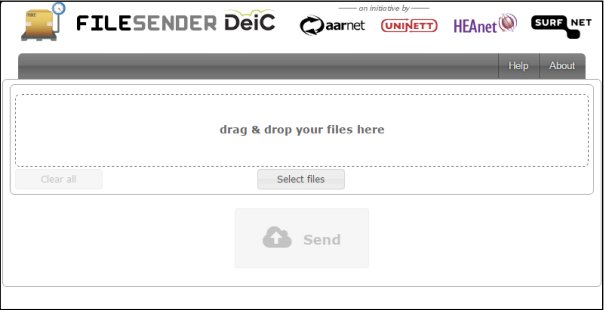
How to use Filessender
When you are redirected to Filesender, you can either drag and drop your file to the outlined area, or click the 'Select files' button and locate your file.
Once you have attached your file in Filesender, click the 'Send' button. Filesender will now upload your file (this may take some time depending on your internet connection). When the file is uploaded, you can see it in Digital Exam: