In itslearning, you can get an overview over your courses, what you need to do when, and find course materials, literature etc. It is also the place for you to collaborate and communicate with both your teachers and your fellow students.
At the beginning of August, you get access to your courses in the autumn semester. In the beginning of January, you get access to your courses in the spring semester.
When can you see your courses in itslearning?
When you have finished a course, it is an advantage for you to remove the starring in itslearning, so you only follow the courses which are currently relevant. A guide on how to do this is available at the bottom of this page.
Where is my course?
You can find your courses on the course overview page on the front page of itslearning or under the tab “Rum/Courses”. If there has been an error, and you can’t see a course you’re signed up for in itslearning, please contact the department of Educational Law and Registrature via spoc.sdu.dk.
What about exams?
As a starting point, exams take place in the platform DE-Digital eksamen.
How to access your course material:
How to get messages and communication about your teaching:
Introduction to itslearning
This guide includes help to, how you download the itslearning app and how to find your courses and course material. You will also read about troubleshooting.
You can access the guide here.
This guide includes help to how you access and use the calendar in itslearning
You can access the guide here.
This guide shows you how to communicate with your teacher and fellow students in itslearning by the messaging system and by comments on announcements. When you communicate, we adhere to a good netiquette.
You can access the guide here.
If your inquiry regards illness or other non-course-related issues you have to use SPOC (apply for exemption, credit etc.).
Messages sent from itslearnings messaging system cannot as a rule be deleted. Messages to your teacher which includes personal sensitive information must be sent via e-mail.
This guide includes an overview of how to create projects, invite participants and accepting invitations.
You can access the guide here.
Everyone can create projects in itslearning and invite participants. You can communicate and collaborate in projects and share files with each other. You can also create events which will appear in your itslearning calendar. You cannot create learning activities such as tasks or tests in projects.
Projects are not visible in the itslearning app.
This guide includes an overview of how you can create and collaborate on documents in project rooms as well as in course rooms in itslearning.
You can access our guide here.
This guide includes an introduction on how to download a topic, a plan and a file as a pdf-file.
You can access our guide here.
This guide includes information about how you register your attendance on your computer and how to register your attendance by the app. You will also get an overview of your attendance in a specifik course.
You can access our guide here.
Attendance registration is part of some courses. Attendance registration may for instance be a part of an exam or constitute an exam. Your teacher can ask you to register your attendance by itslearning.
This guide gives you an overview of how to upload and share videos with your teacher and fellow students. The guide will also give you an overview of how to hand videos as part of an assignment.
You can access our guide here.
This guide shows you where and how to submit an assignment in itslearning.
You can access our guide here.
This guide covers where and how to answer assignments in itslearning as a student.
You can acces our guide here.
This guide gives you a brief overview of how to join discussion forums in your course room and how to create discussion forums in a project room.
You can access our guide here.
Discussion forums are used for several different purposes in a course. Among other things, it gives the student the opportunity to reflect on a topic, join discussions with other students, ask the teacher questions etc.
As a student, you have the opportunity to view and participate in discussions in the itslearning app.
As a student, you do not have to do actively archive or delete your courses (subjects, modules). Your access to the courses ends 4 years after the creation of the course or three months after you have left the study programme.
However, after you complete a course, you can select the Home tab and unstar the relevant course card. Consequences:
1. That the course will no longer appear in the pop-up window under the Course menu item
2. That you no longer receive notifications from the course (e.g. Announcements, deadlines for assignments)
3. That you no longer can access Updates about the course from the homepage
Follow steps 1 through 3 below to unstar a course card:
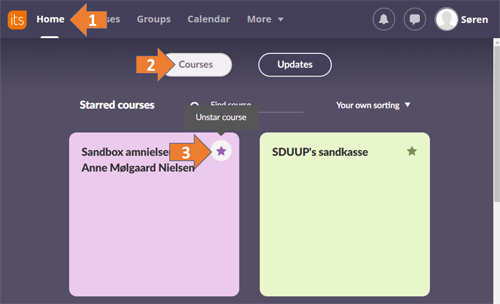
Are you still having technical issues, or are you experiencing technical errors in itslearning?
Please contact us by mail at servicedesk@sdu.dk or phone 6550 2990.
Do you have questions about the content of your courses?
Please contact your teacher.
Can you not see your courses etc.?
Please contact Educational Law & Registration via spoc.sdu.dk.